Last modified at 11/15/2024
Songs
Songs module allows to download default songbooks from the cloud, create custom songs and songbooks, or bulk import from file. It features an advanced search engine capable of finding matches by number, title, or through in-depth keyword matching.
Quick Start
- Upon initial installation, users are welcomed with a clear message stating "No Songbooks found," along with an option to create custom songs or browse and explore all available songbooks from the cloud.
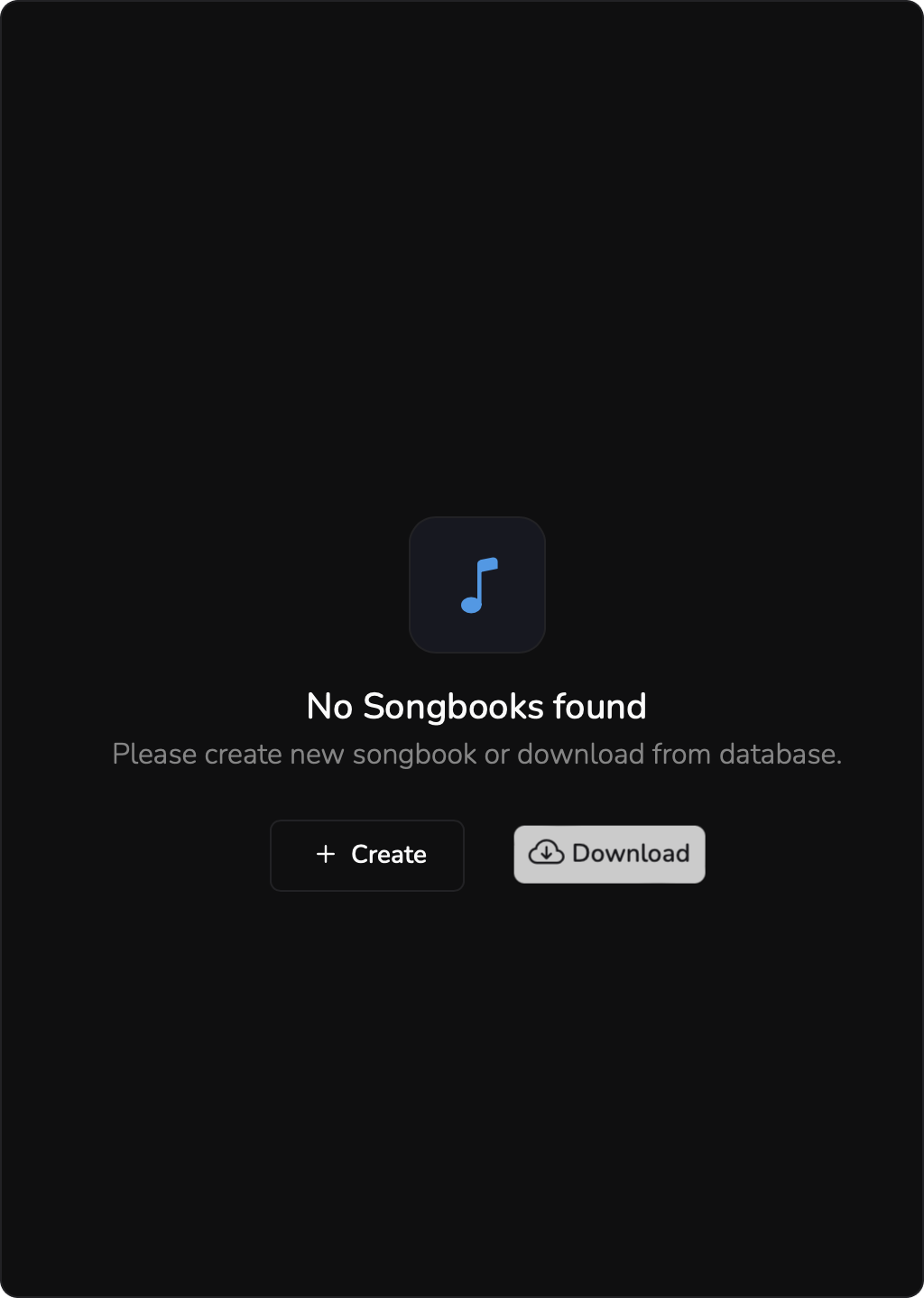
- We provide a diverse selection of songbooks in multiple languages. Choose freely from those that best suit your needs.
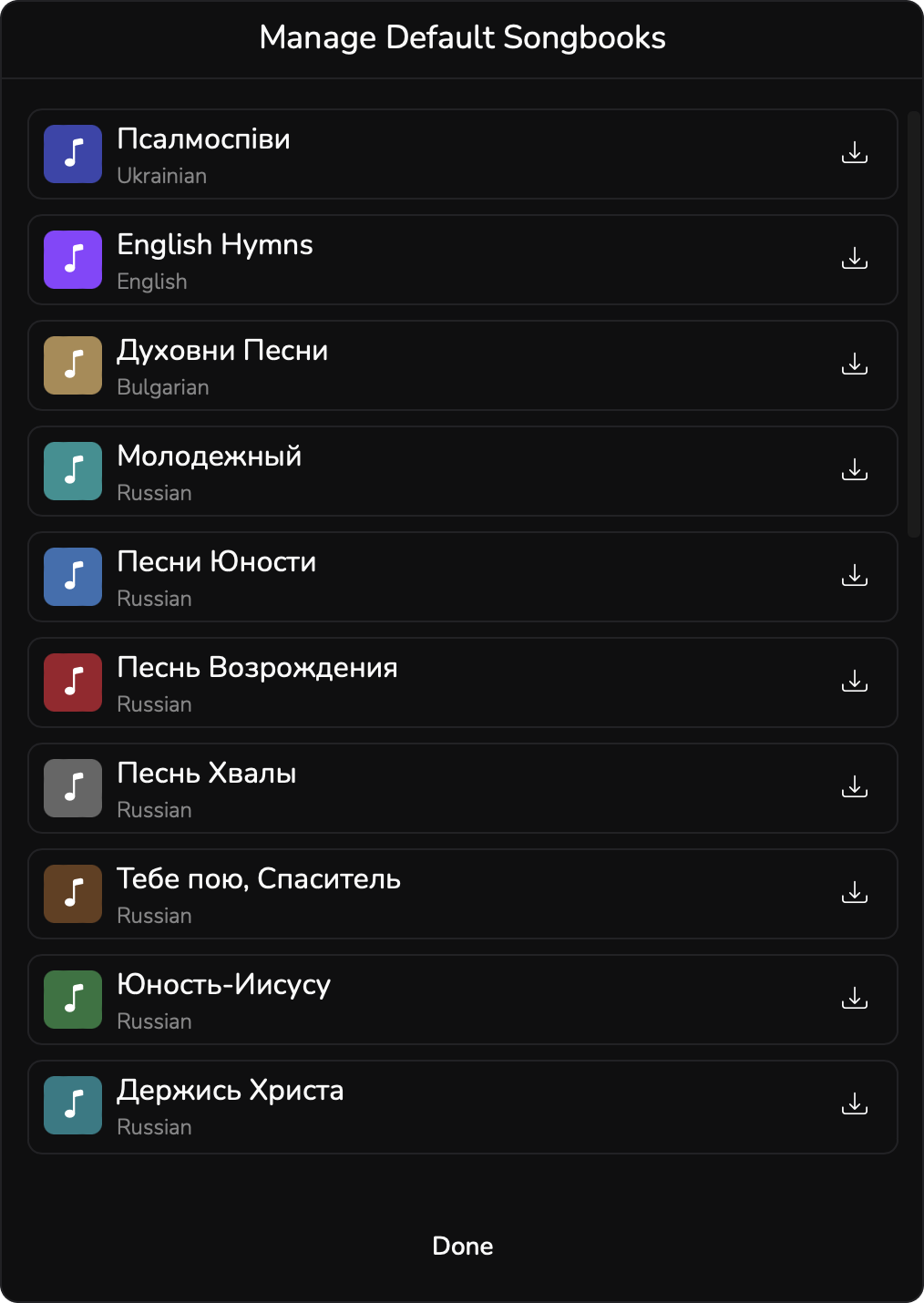
Custom song creation
To ensure your custom songs display in the correct format, please follow this standard when creating them.
Add song number and title. Song number must be a digit.
Add empty lines to separate title, verses and choruses
Chorus must be marked with a label. Label can be any of these three key-words: Chorus, Приспів, Припев
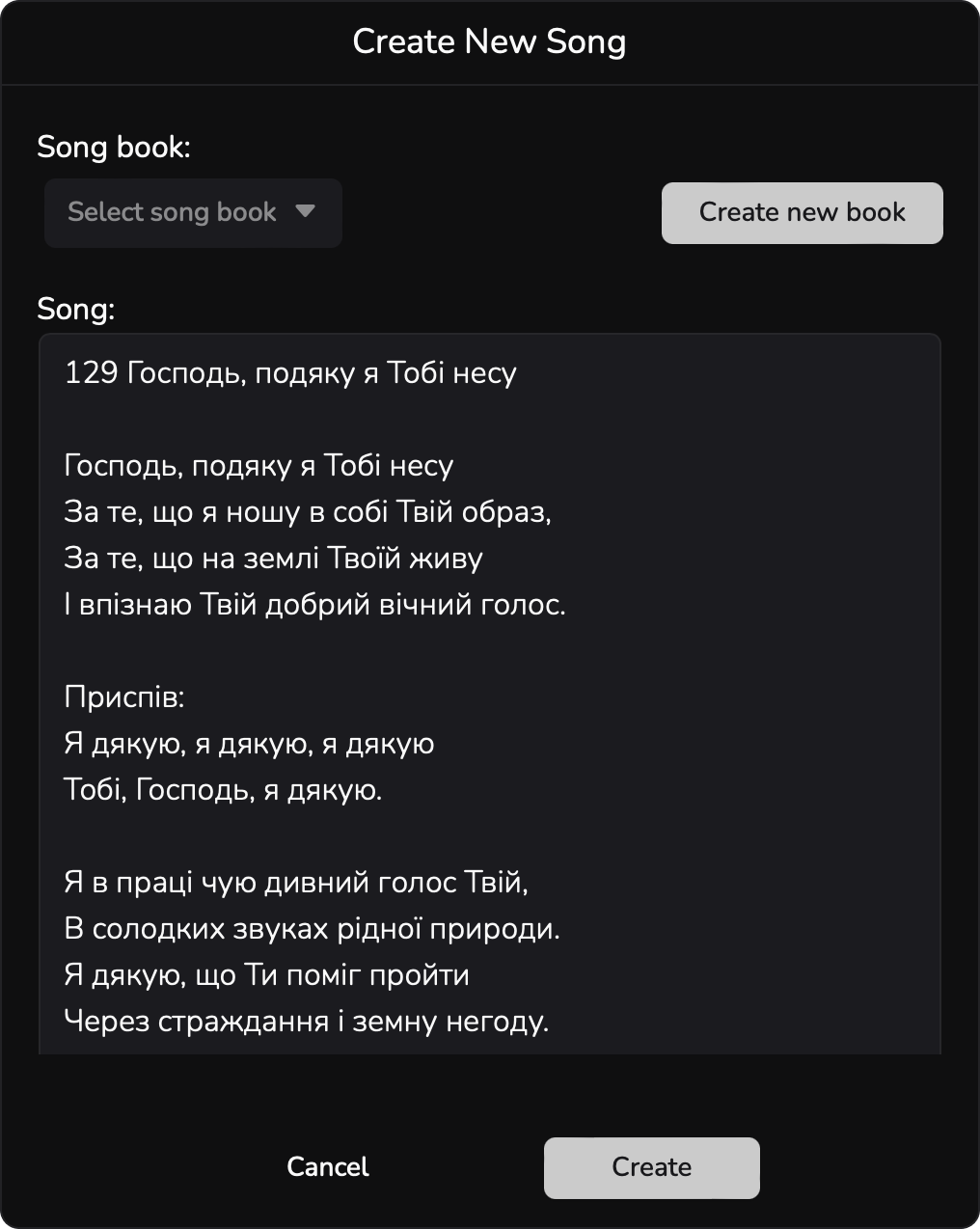
- Since all custom songs must be associated with a songbook, please either create a new songbook or select one from the drop-down menu.
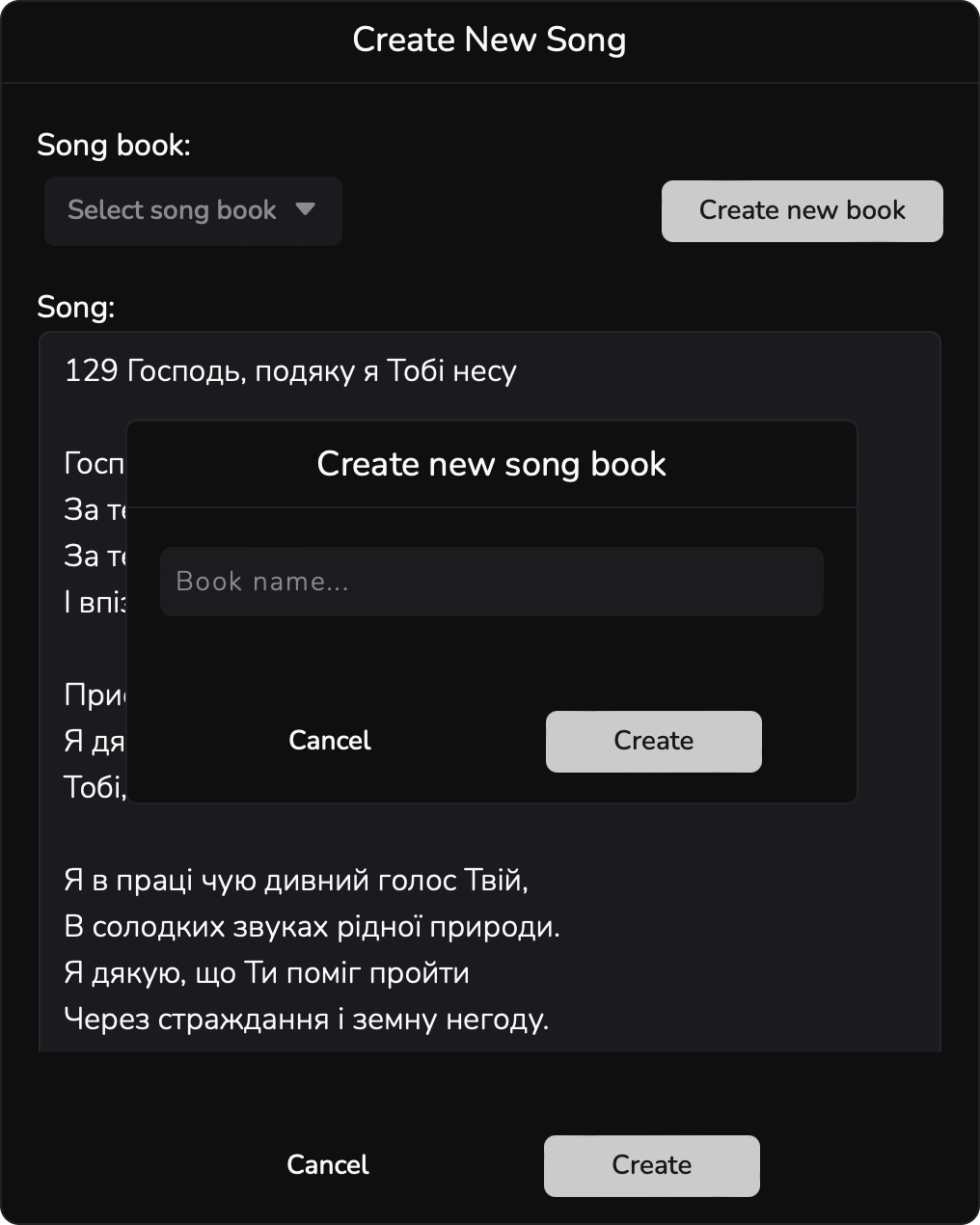
Tabs
Songs module has two tabs: Library and Books. They offer two different ways of viewing your songs.
Library Tab
The Library tab merges all songs from your database in a sequential list. Each song entry includes key details, such as its number, title, and originating songbook, along with a quick preview of the first verse and chorus. Selecting a song from the list opens a full preview on the right side for easy access.
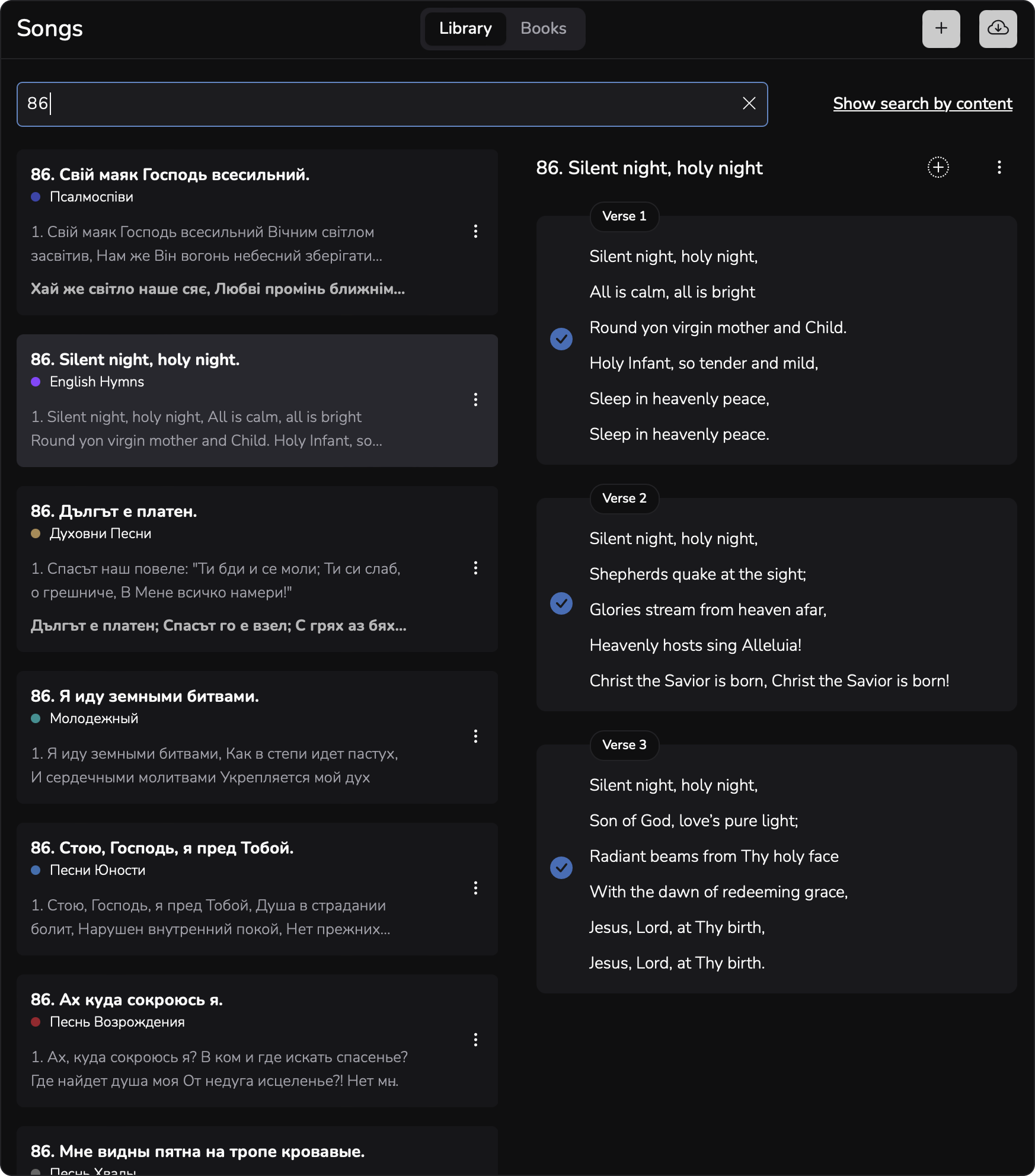
Books Tab
The Books tab displays all default and custom songbooks, providing a centralized location for managing songbooks, including the option to remove them from the database. Each songbook also has its own search feature, allowing you to search within that specific collection.
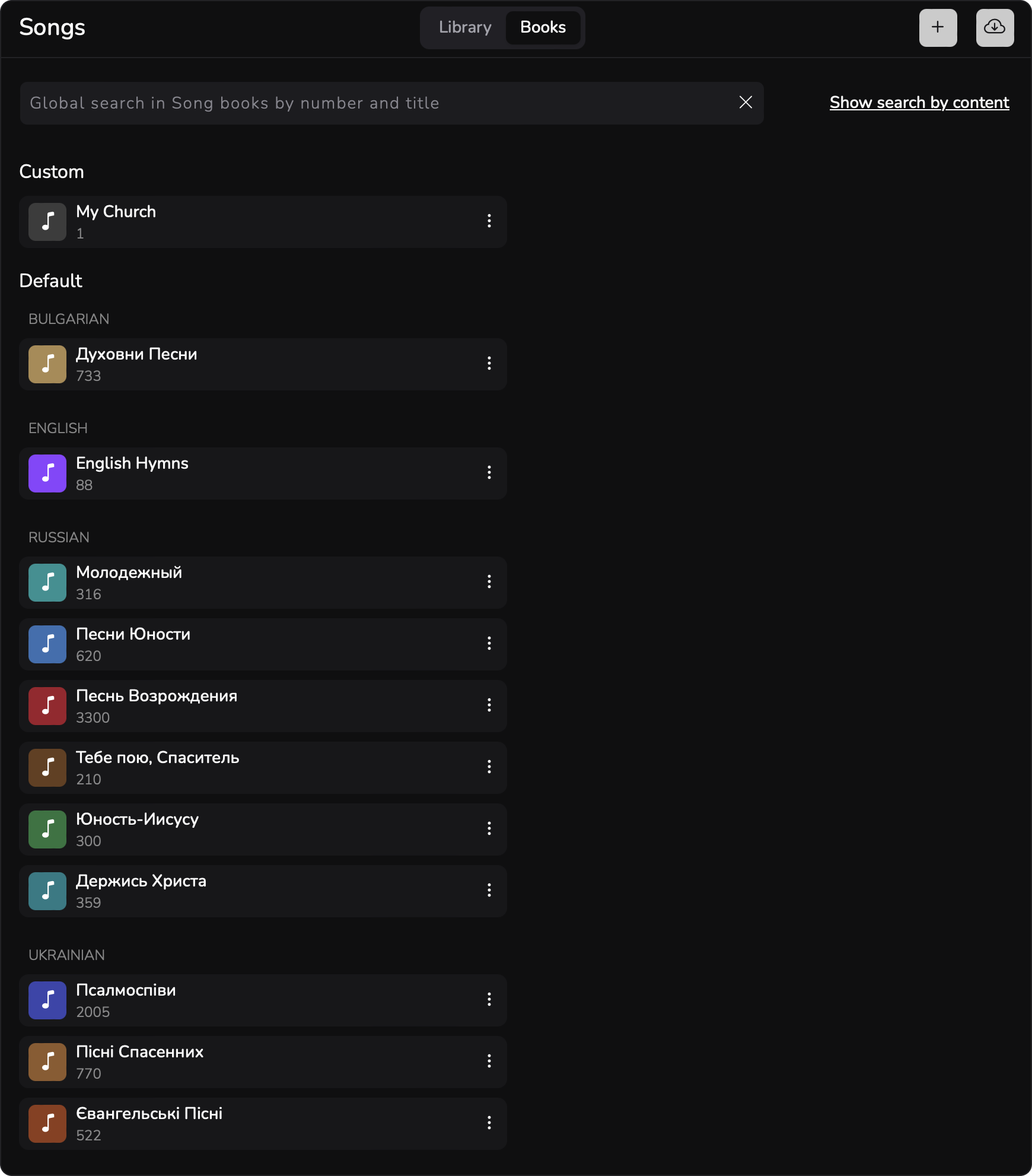
Search Shortcut
- Using F1 key automatically switches to Songs tab and puts the search bar in focus.
- Tapping F1 when songs search bar is focused will reset the search.