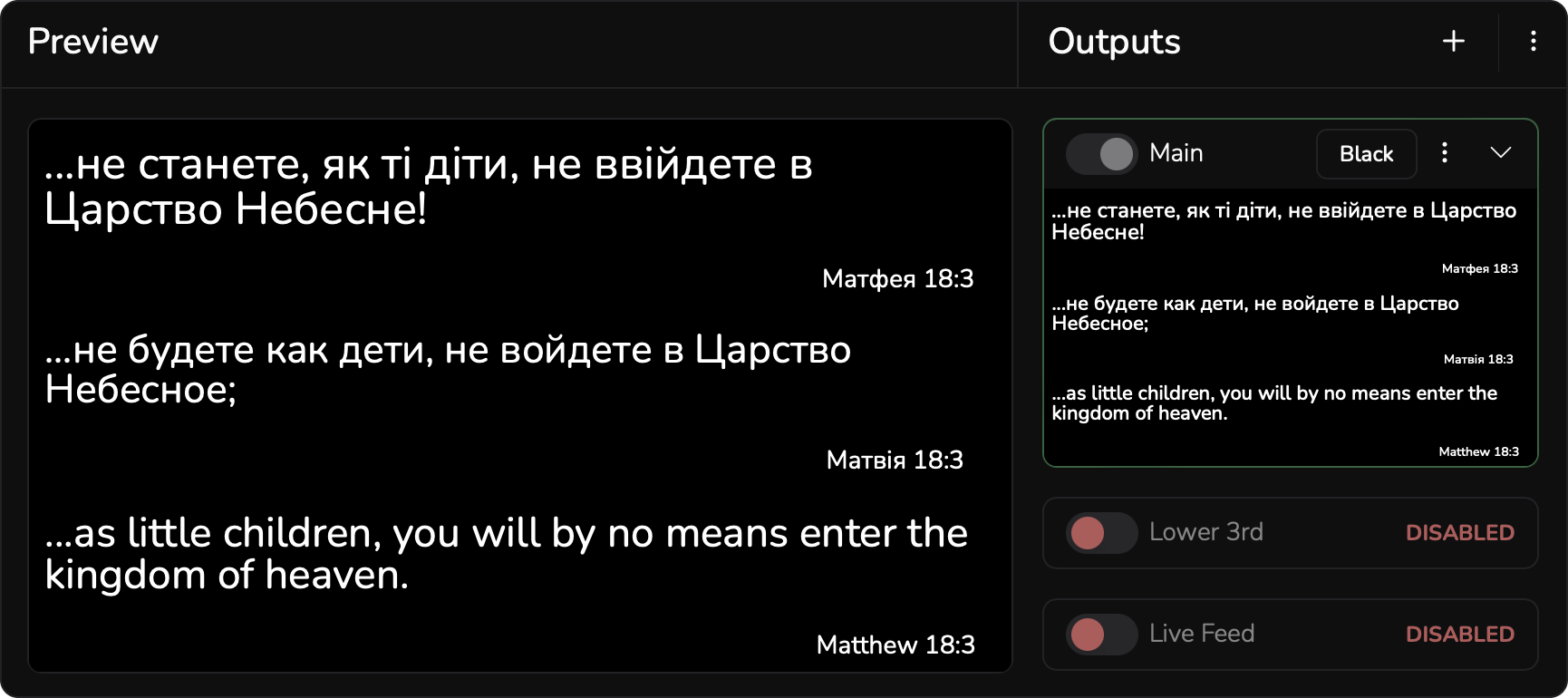Last modified at 11/14/2024
Outputs
Outputs module simultaneously can process multiple unique outputs that are isolated from each other. All outputs can have their own personalized Layouts. Sky is the limit.
Quick Start
- Upon initial installation, the app loads without any outputs. Users are informed with a large button that it is required to Create Output.
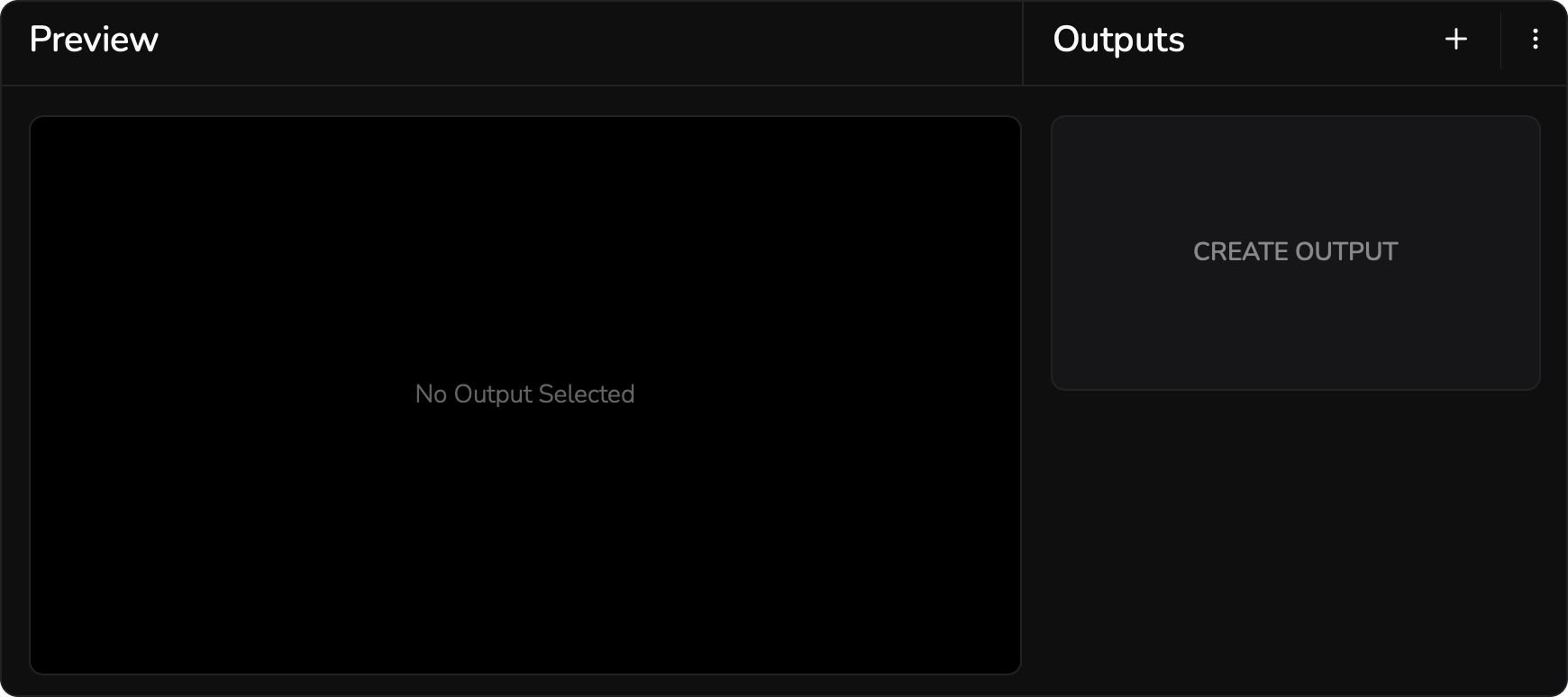
When prompted with a pop-up modal, these are required steps:
- Name the output
- Select destination: Monitor/Window or NDI
- Select the screen to render the output
- Select one or more sources from which this output will receive data: Songs, Bible, Program, or Calendar
- Attach a desired Layout to each source, data received from that source will be displayed based the selected layout configurations
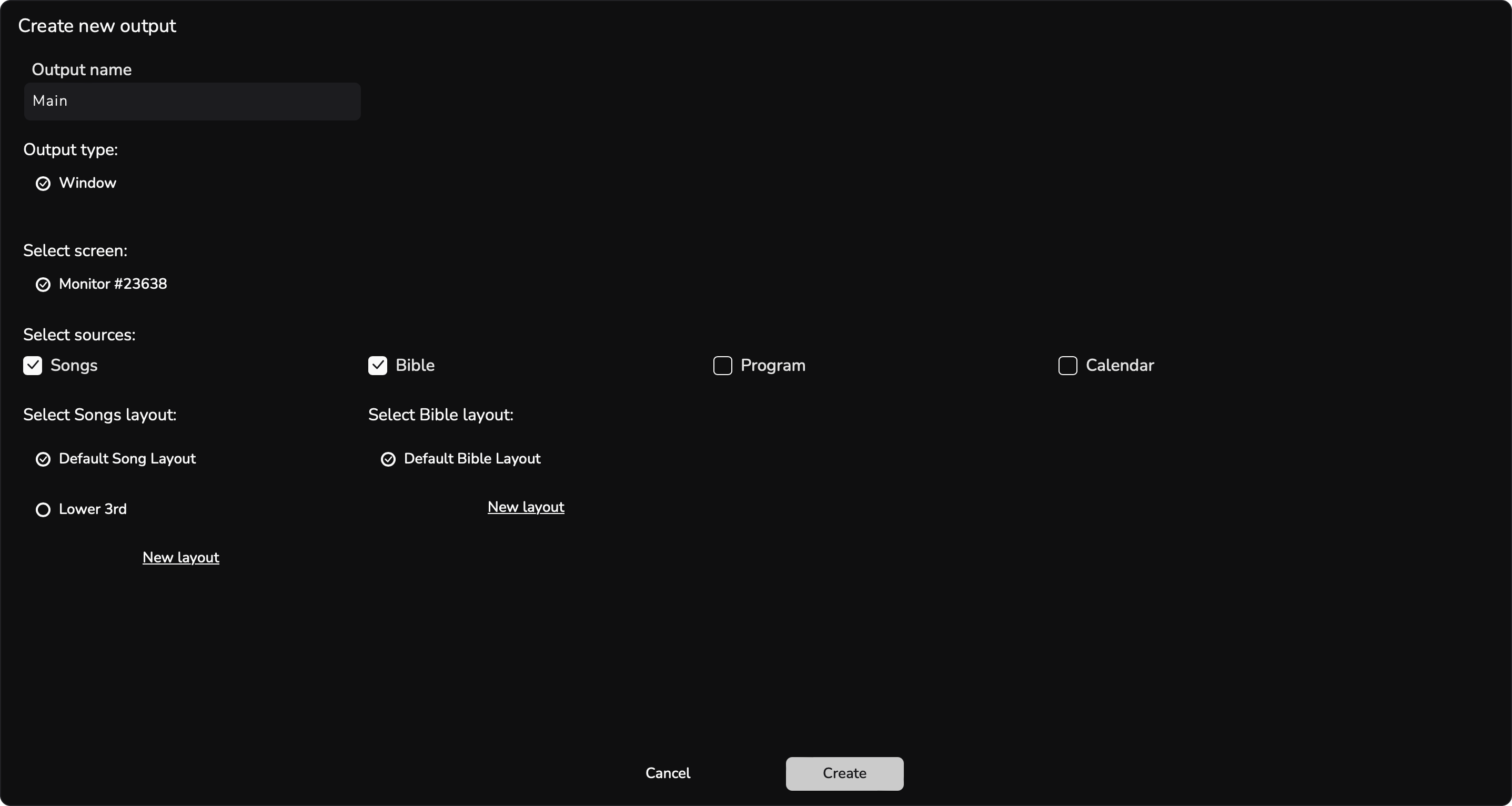
How to use it?
Select an output to preview it on the larger preview canvas, where it will be highlighted in green. Each output can be enabled or disabled, momentarily blacked out, and conveniently collapsed or expanded individually, or for the entire output column as needed.